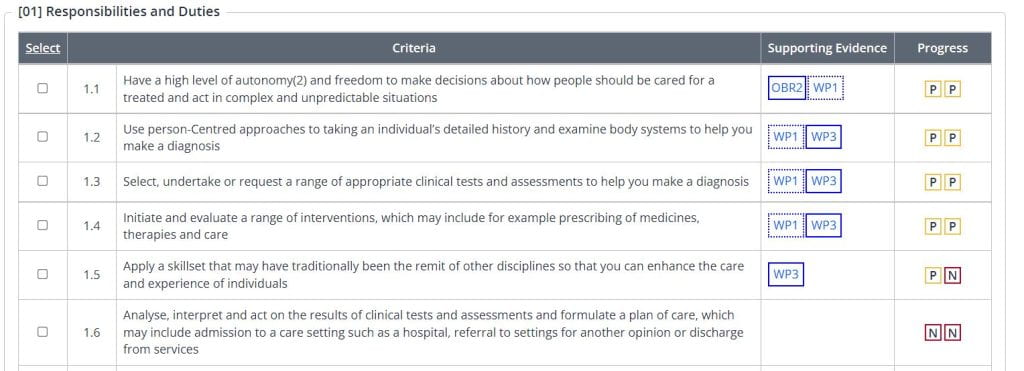10. Gap Analysis to Review Assessments
This guide focuses on the Gap Analysis tool which allows you to gain a better understanding of the assessment evidence that you have uploaded into One File and how you have mapped and referenced it against the knowledges, skills and behaviours that make up the apprenticeship framework.
Each criteria by default will have a quantity of evidence that is required for it to be considered complete, for example if this it set to three, as a minimum each knowledge, skill or behaviour must be referenced/mapped in at least three assessments. Only once all criteria have reached 100% can you sign off the unit.
If you have any questions about assessment criteria within One File, you should liaise with your Tutor or Assessor in the first instance.
How to Access the Gap Analysis Report
To access the Gap Analysis report you can login to One File and access your Portfolio. When you have opened your Portfolio, in the Information and Options section you will see the Activity, Manage, Progress and Forms tabs, open the Progress tab and click on the Scorecard button.
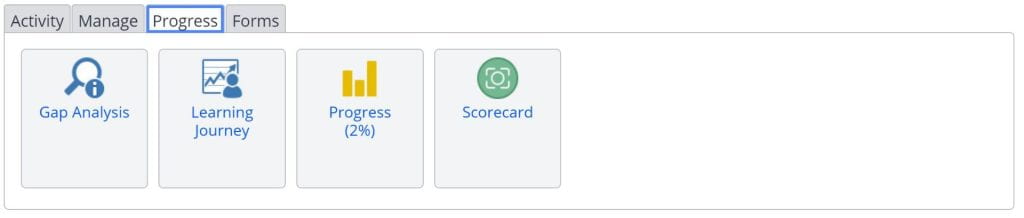
When you access the Gap Analysis, you will be required to select how you would like to filter the results. For a general overview, you can simply select Show All and then press Apply, this will show all of the knowledges, skills and behaviours, and all of the assessments that have been mapped, regardless of whether or not the assessment has been marked and reviewed to confirm its correct allocation.
The filter options are as follows:
Not completed – Displays all criteria that is yet to be completed in an assessment, including any pending criteria.
Completed – Shows criteria that has been completed and signed off by the assessor.
Not required – Shows criteria that does not need to be covered by an assessment. This is usually caused by a consistency rule applied to the criteria, but can also mean that the requirements of a selection of grouped criteria have been met.
Show All – Shows all criteria, regardless of its current status.

Now you have generated the Gap Analysis containing the information you have specified, you will see a list of criteria divided by Learning Aim, Unit and Outcome. Each piece of criteria has a progress indicator that describes its current status.
The key will allow you to understand the different progress indicators, those with a letter P surrounded by a yellow box, reflect that you have chosen the criteria in an assessment, but your tutor has not yet reviewed the criteria and agreed with your selectin, those with a letter C surrounded by a green box, have been reviewed and confirmed that you meet the relevant knowledge, skill or behaviour.
The number of these progress indicators signifies the number of times a piece of criteria needs to be covered in order to complete the learning aim, though this will vary by programme and can vary by student, if you believe you have adequately met a criteria in a smaller number of evidence submissions, please discuss this with your tutor.
You can click on the Assessment Method ID, for example OBR2 in the image below, to be taken directly to the assessment and review both the criteria selection and the feedback and commentsmade by your tutor.