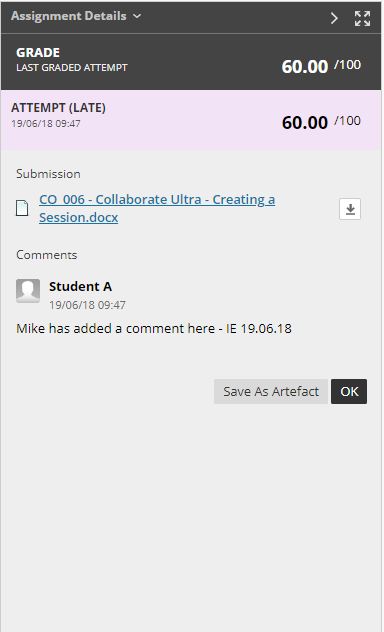Blackboard: Accessing grades and feedback
This guide details how you can access your grades and feedback on Blackboard. There are two ways in which you can access your grades in Blackboard, they are both detailed below.
Accessing your grades from the front page of Blackboard
- Login to Blackboard by visiting www.blackboard.lincoln.ac.uk – click the login button and enter your University of Lincoln credentials.
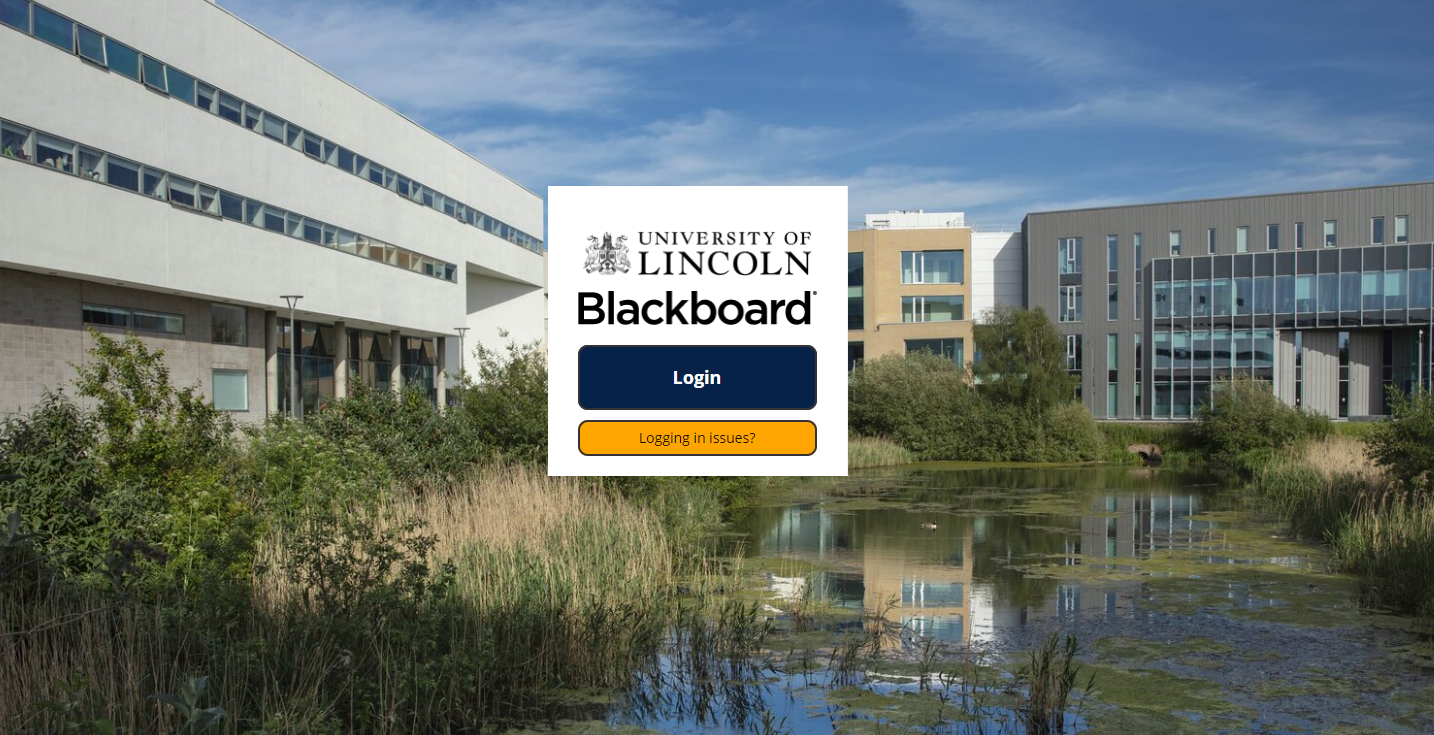
2. Once you have logged in to Blackboard, you will be redirected to the ‘My University’ page of Blackboard.
3. Click ‘My Grades’ on the main navigation menu on the left hand side of the screen and this will direct you to the My Grades page.
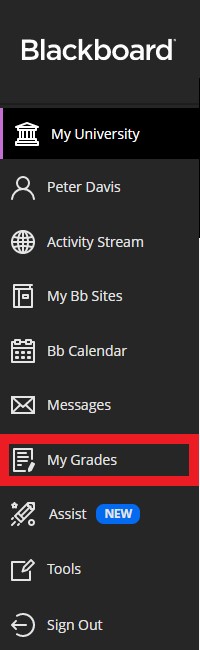
4. You will now be able to see all your grades from across all your modules.
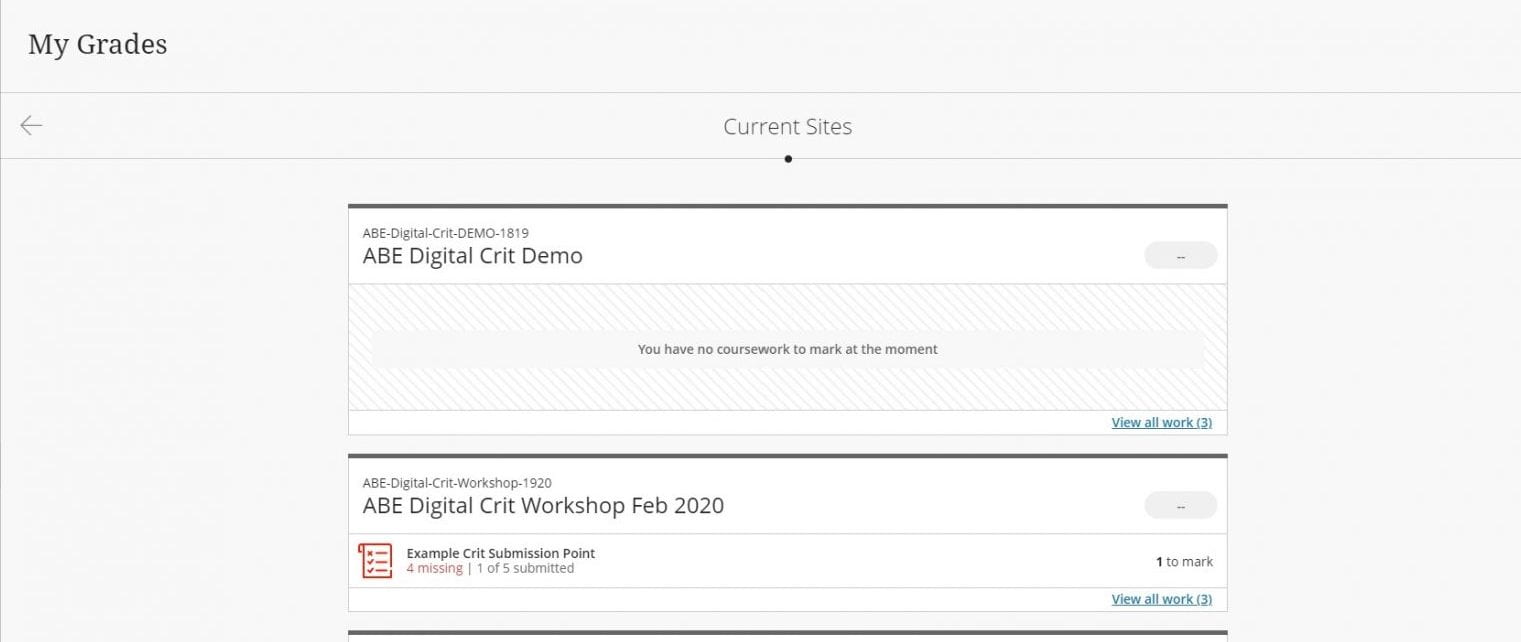
Accessing your grades from your module site
- Login to Blackboard by visiting www.blackboard.lincoln.ac.uk – click the login button and enter your University of Lincoln credentials.
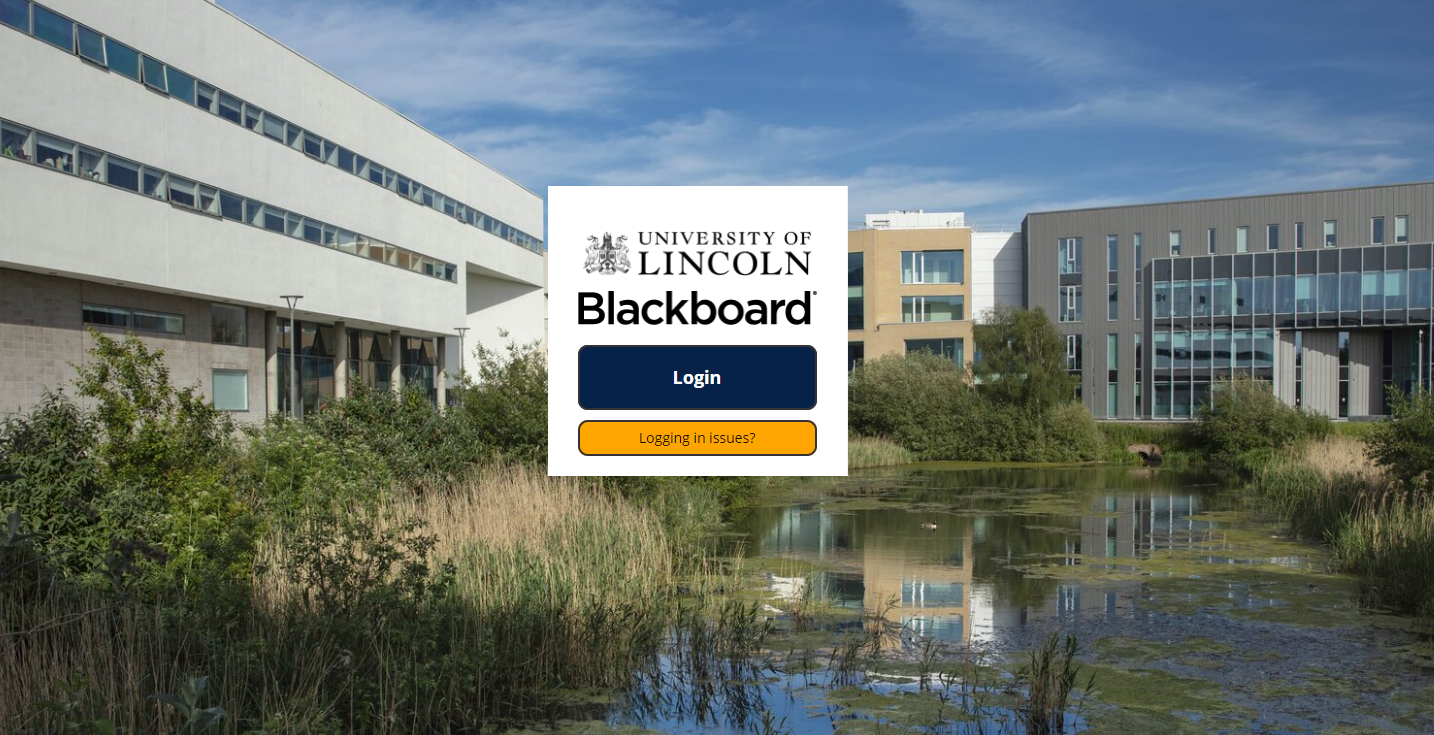
2. Click ‘My Bb Sites’ on the main navigation menu on the left hand side of the screen, this will direct you to a list of your modules, with the most recent at the top.
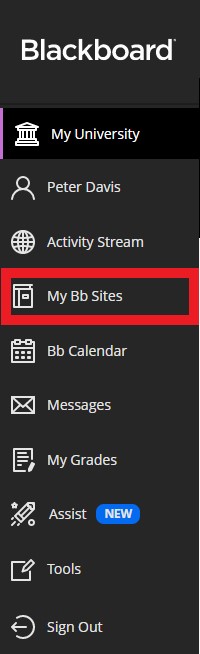
3. Click on the module site for the grades you wish to view.
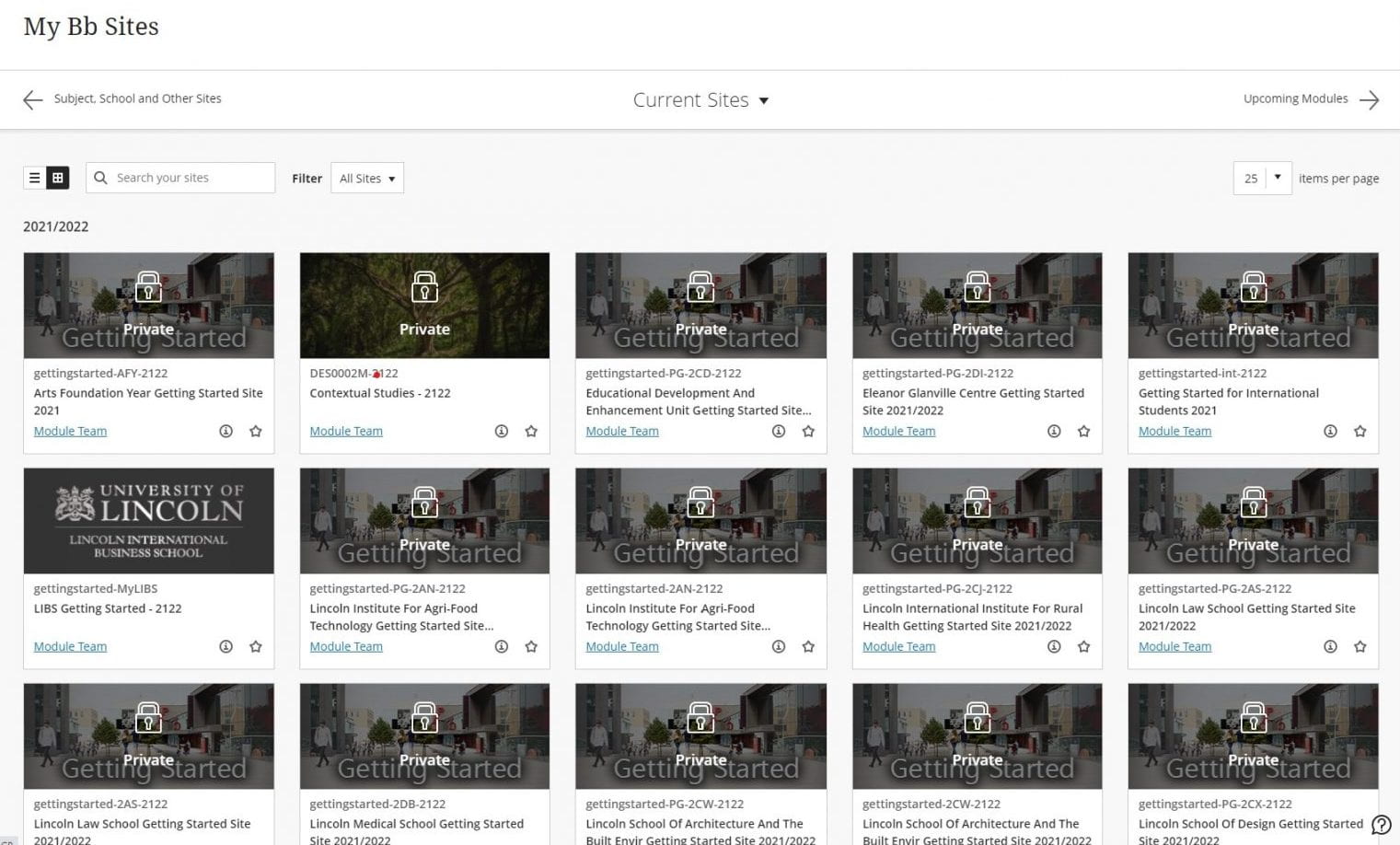
4. Once the site loads, click on the ‘My Grades’ in the navigation menu on the left.
5. Within the My Grades page, there is a navigation menu which lets you switch between your graded, upcoming and submitted (but not marked) assignments.
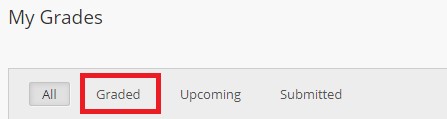
6. Click ‘Graded’ – you will now see a list of assessments which have been marked. Your grades will be shown to the right hand side of the assessment name.
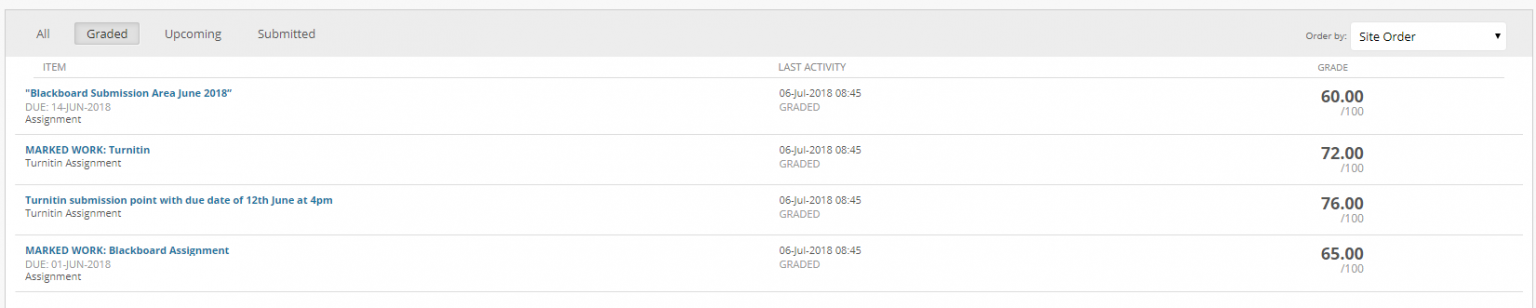
Accessing your feedback
- Locate a Blackboard assessment in the Graded panel. Click on the assessment name.

2. The next page that loads will show you some further information about the assessment. You can download your original work by clicking the large icon in the middle in the screen.
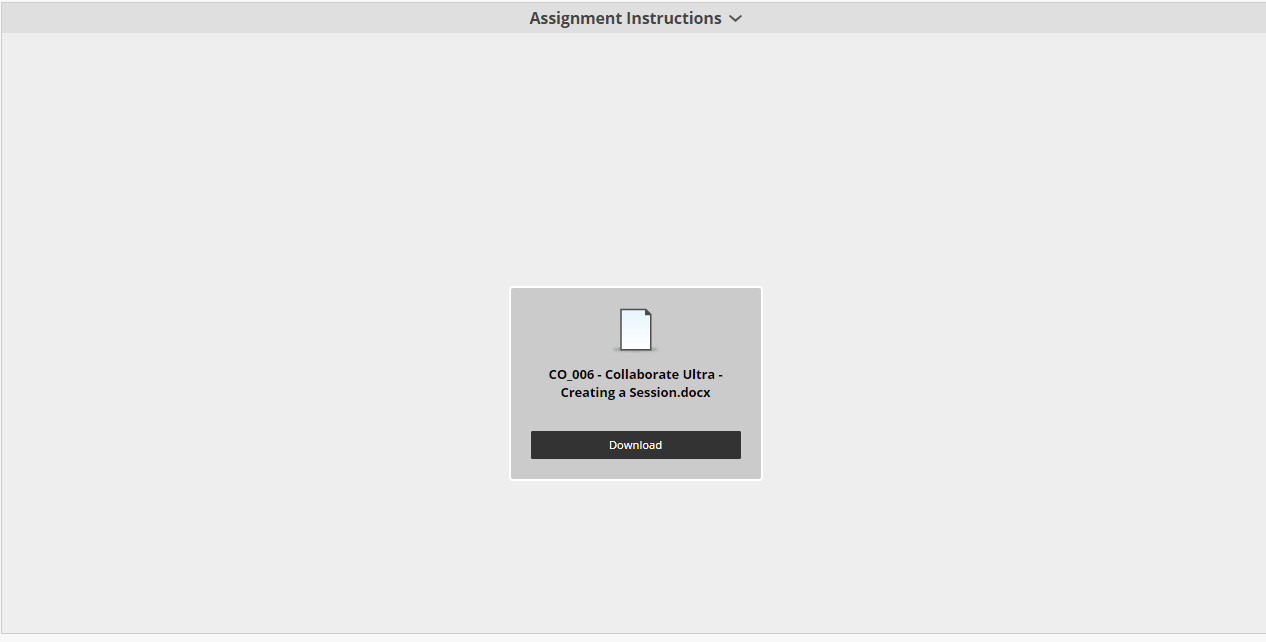
3. Your grade and feedback can be accessed from the right hand column. If you have a written comment it will be shown here, you may also see a file for you to download containing your feedback.