Blackboard: Troubleshooting login issues
When trying to log into Blackboard there are two error messages you may encounter.
‘Unable to log into your account’ Authentication request has expired
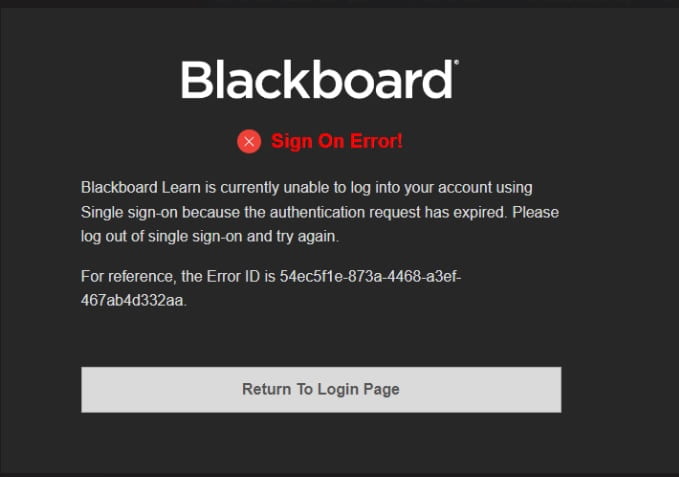
If you encounter this issue it is a simple solution:
- Go to https://365.lincoln.ac.uk
- If you are not signed in when you go to https://365.lincoln.ac.uk sign in with your student/staff account.
- Once signed in, or if you were already signed in, sign out.
- You should then be able to sign in to https://365.lincoln.ac.uk and https://blackboard.lincoln.ac.uk.
Please try to ensure that you log out of Blackboard when you have finished your work – to do this click ‘Sign Out’ at the bottom of the navigation menu.
On the next screen, click the ‘End session and log out’ button. Do not leave Blackboard logged in on your computer when you are not using it as it stores the sign on details and you may get the error again.
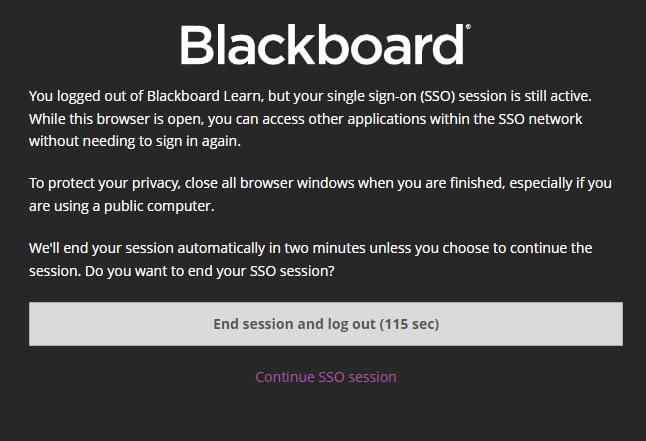
‘Unable to log into your account’ without reference to expired authentication request
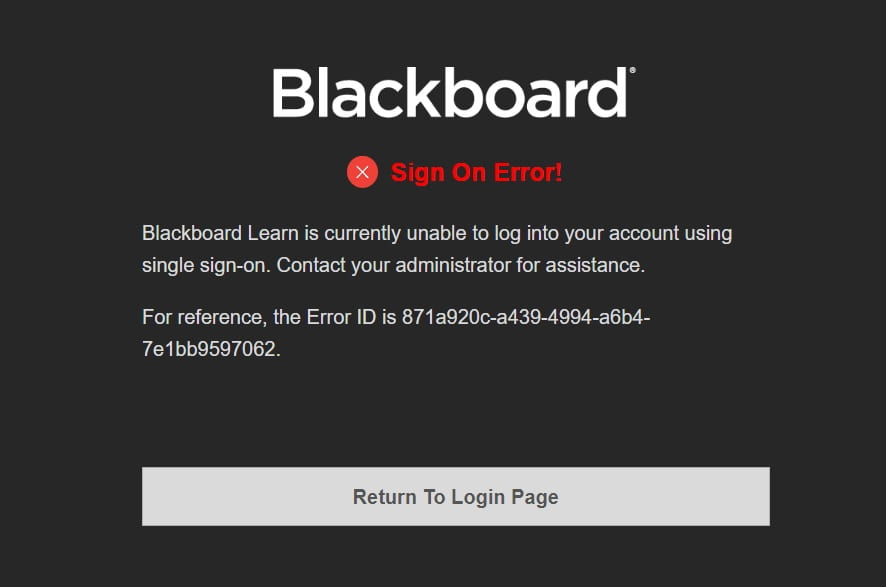
If you encounter the above error the most common cause is cached data within the browser. The steps below will explain the issue and how to resolve it.
Why do you need to clear your cache?
Your browser has a folder in which certain items that have been downloaded are stored for future use. Graphics, images, and even entire web pages are examples of items which may be cached. When visiting a webpage your browser checks if a copy of the files on the page is in its cache already. If so, it will save the visitor some downloading time and make webpages load faster. A browser’s cache can also be known as “Temporary Internet Files”.
Sometimes, the more information that is saved in the cache, the slower your computer will be browsing the web. Deleting the cache data helps to troubleshoot, helps to increase the loading time of web pages and increases the performance of your computer.
In some instances, passwords can also be stored in the cache, meaning that you may be locked out of your account after changing your password on one device, while another is trying to log in automatically using your old password.
How do I clear my cache and passwords?
To be directed to the best guide for the browser you are using right now CLICK HERE
Note: The guide will also include specific guidance on how to clear any saved passwords from your cache. If you are looking to change your password, or have recently changed your password, ensure you clear any old saved passwords from your cache, or you may be locked out of your account due to multiple failed automatic sign-in attempts.
Alternatively please select from one of these options for a full step-by-step guide on how to clear your cache –