During a meeting, you can raise your hand virtually to let people know you want to contribute without interrupting the conversation.
Raise your hand
In the meeting controls at the top of the screen, select Raise your hand  . Everyone in the meeting will see that your hand is raised.
. Everyone in the meeting will see that your hand is raised.
Meeting presenters will also receive a notification that your hand is raised. In meetings where attendees can’t unmute themselves, a presenter can allow you to unmute.
Tip: In addition to raising your hand, you can also choose from five live reactions to express yourself during a meeting.
Raise your hand in Microsoft Teams meetings
During a meeting, you can raise your hand virtually to let people know you want to contribute without interrupting the conversation.
Raise your Hand
In the meeting controls at the top of the screen, select Raise your hand  . Everyone in the meeting will see that your hand is raised.
. Everyone in the meeting will see that your hand is raised.
Meeting presenters will also receive a notification that your hand is raised. In meetings where attendees can’t unmute themselves, a presenter can allow you to unmute.
Tip: In addition to raising your hand, you can also choose from five live reactions to express yourself during a meeting.
Lower your Hand
Teams can detect when you’ve spoken in the meeting, and you’ll be prompted to lower your hand or keep it raised. A notification will inform you that your hand will automatically be lowered once you’ve spoken, unless you choose to select Keep it raised.
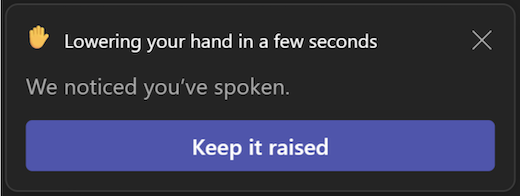
If you haven’t yet spoken but want to lower your hand, return to the meeting controls at the top of your meeting view and select Raise your hand  to put your hand down.
to put your hand down.
You can find the full version of this guidance on the Microsoft Support Website: Raise your hand in Microsoft Teams meetings – Microsoft Support