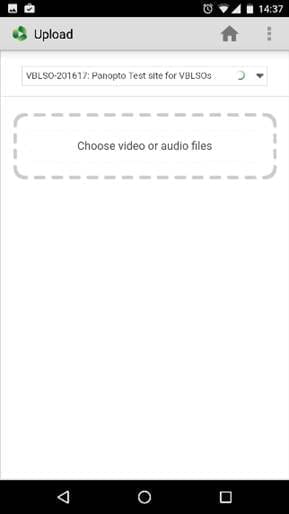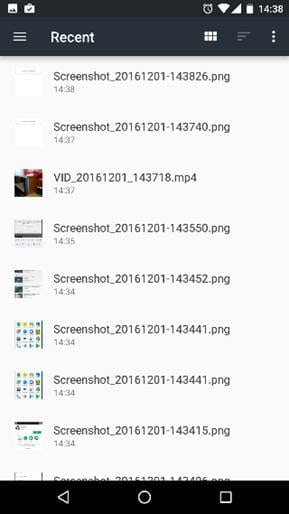Download Panopto for Android
The Panopto app can be used to upload pre-recorded video content from an Android device.
Downloading the Panopto application
- Open the Play Store on your device by clicking on the icon.
- In the search bar type Panopto.
- Click on the Install button.
- Once the application has installed you will find it on the application screen.
- Click the Panopto icon to open the application.
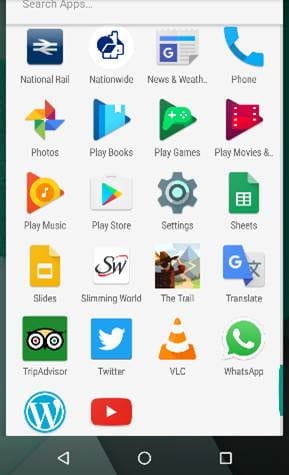
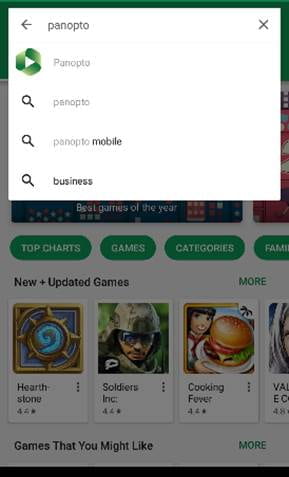
Signing In to Panopto
- When the application has opened it will ask for a URL, type in uol.cloud.panopto.eu and then Sign in.
- Click onto the Sign In button.
- From the menu, select Blackboard as the account to sign in to.
Recording video with Android
- Open the camera application.
- Choose the video recording option.
- Press the video camera icon to begin recording.
- The same button can be used to stop recording.
- If you wish to film your video using the front facing camera, select the camera you wish to use by clicking the icon in the top right hand corner of the screen in record mode.
- The recorded content then goes to your device’s media library.
- Consider lighting when you are recording. For example, make sure the lights in the room are turned on and the blinds are open if needed.
- Those speaking in the recording should have a loud and clear voice for the optimal sound quality when playing back the video.
- If filming yourself presenting to the smart device, remember to look at the camera rather than the screen to ensure you are looking directly at the viewer.
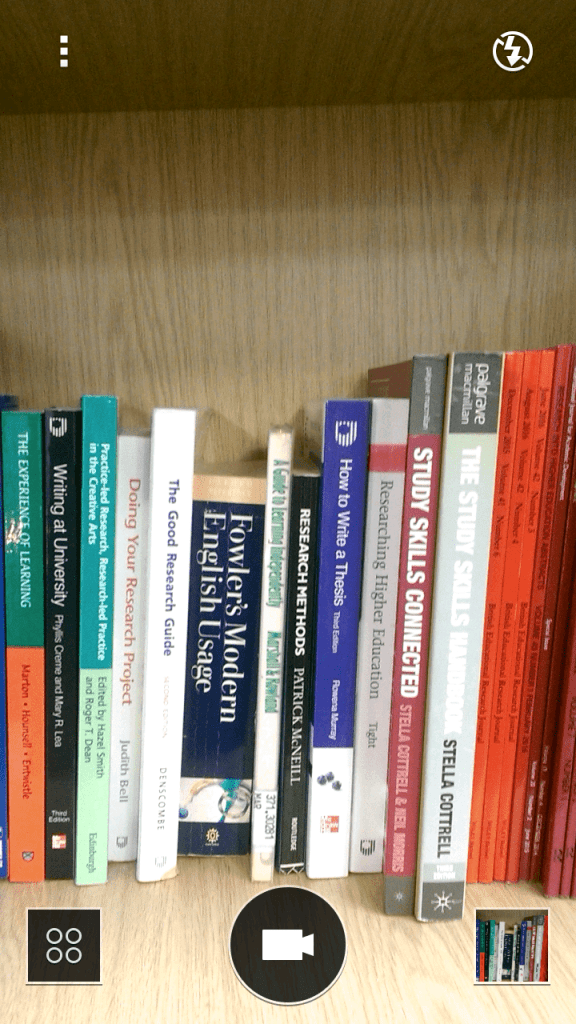
Uploading to Panopto
- On the home page click on the Upload button.
- Click Browse to select which Course folder you wish to save the video in.
- Select the footage you wish to upload from your camera.
- Once the upload has reached 100% your video will be uploaded onto your course site and will be viewable in Panopto.