How to switch captions on/off on Panopto
Panopto videos are now enabled with automatic captions, however, in some cases you may wish to turn off these captions (for example when live captions have been recorded as part of the video). The below guide will help you turn on/off captions on a Panopto video.
When watching on Panopto
When you are watching a video on Panopto on the web (http://uol.cloud.panopto.eu), follow the below steps to turn on/off your captions.
- Login at http://uol.cloud.panopto.eu using your student email address and password.
- Locate the video that you wish to watch and open it.
- While you are watching the video, you will notice the captions appear at the bottom of the video automatically.
- In the bottom right of the video you will see a menu.
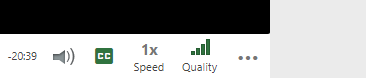
5. Locate the close captions “CC” button on this menu

6. Clicking this button will turn the captions on/off. It is a toggle switch and will turn captions on if they are off, and off if they are on.
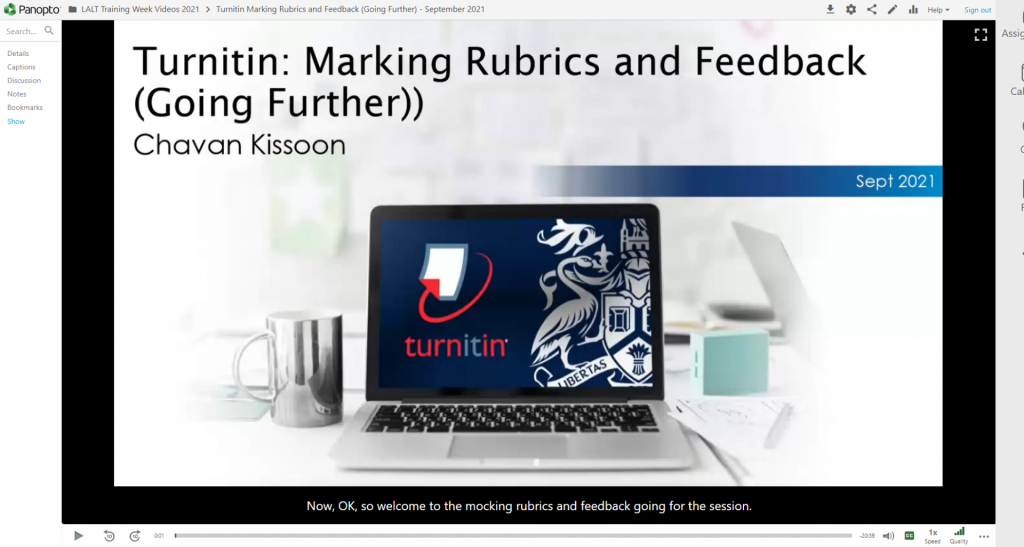
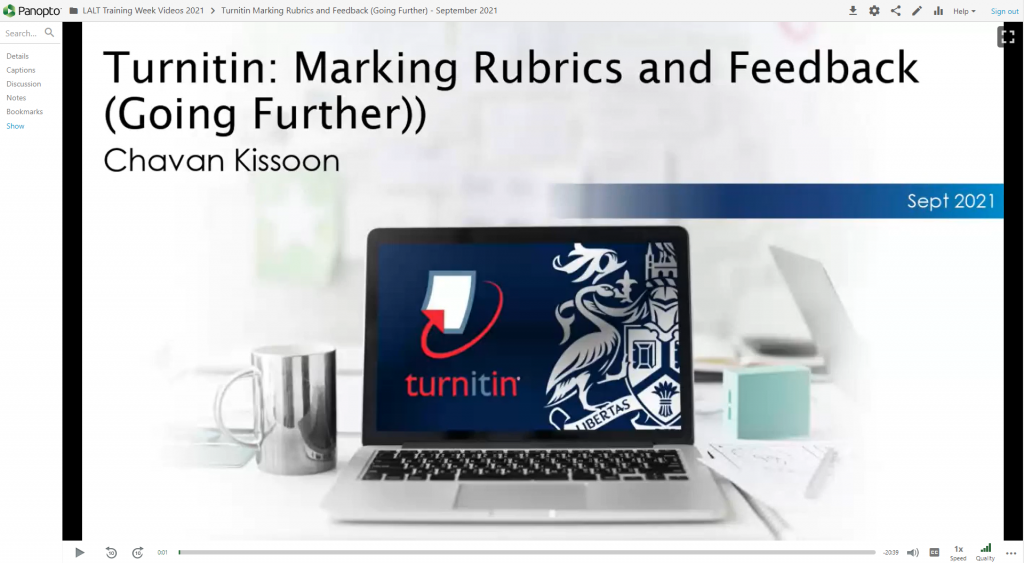
When watching on Blackboard
When you are watching a video on Panopto within your module site on Blackboard, follow the below steps to turn on/off your captions.
- Login to Blackboard and navigate to your module site
- Locate a video in your module site
- Click the link to open the video in the Panopto viewer

- Follow steps 4 to 6 above to turn on/off your captions
When watching an embedded video
Sometimes you might see a video has been embedded into your module site from Panopto
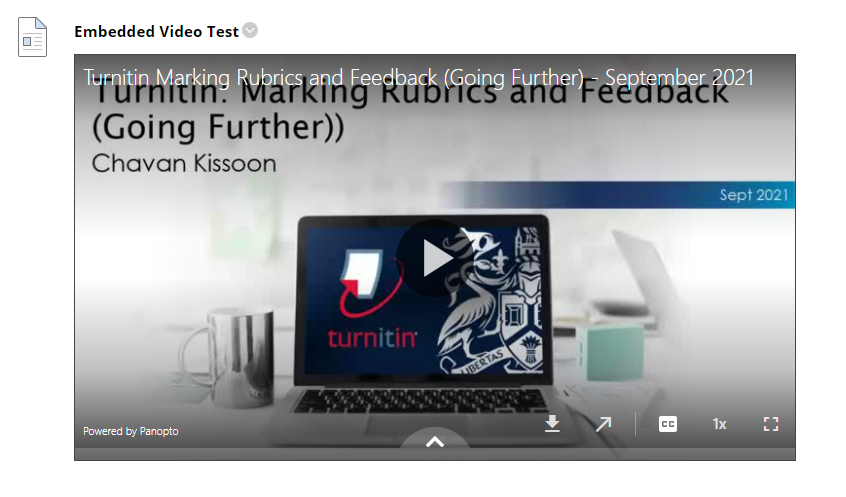
- Here you can see that the “CC” button is visible bottom right on the embedded video
- Click the “CC” button to toggle automatic captions on/off
