9. Accepting Tasks in an Activity Plan
Activity Plans (or TLAPs) in One File allow your Tutor or Assessor to assign a range of tasks to your portfolio, to guide you on what should be uploaded, and when. These can be incredibly helpful, as the tasks within the plan will often already be mapped to the knowledges, skills and behvaiours, therefore unless instructed otherwise, you just need to provide the relevant evidence documents, and sign and save the assessment.
When you have been assigned an Activity Plan, either at the start or during your apprenticeship, you will need to accept it before you can continue adding learner-directed evidence in the Assessments tab (that is evidence where you provide the title, assessment method, criteria mapping and evidence documents).
You will notice that in the image below, the Plans button (represented by the lightbulb icon) now shows a ‘1 Pending’ text, and your portfolio should look similar to this if your tutor has asked you to accept a plan. You will also receive a ‘Task’ within your ‘Tasks’ area of One File when this has been assigned.
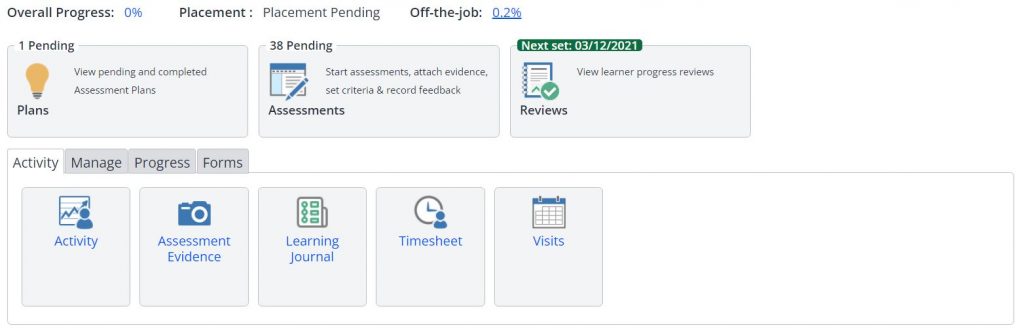
- To accept your Plan, login to One File, accept your Portfolio, and then click on the Activity Plan button.
- You will see a table containing any plans that have been assigned, it will show an overview of the date set, plan title, the related tasks, and any future visit dates. Click on the Assessment Plan Title, in this case ‘Social Work Module Assessment Plan’, the text is blue to show this is a hyperlink to open the plan.
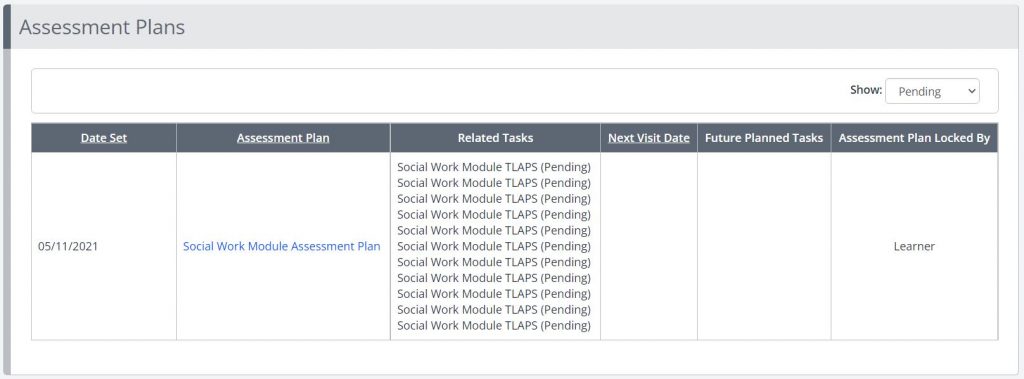
- When you click the title of the Plan, you will be presented with a list of all the tasks that it contains, for example in these images the Module Assessment Plan contains a task for each Module on the Programme.
- You can review the start date, this is when you can begin adding evidence, and the due date, when you are required to sign and save the assessment for your tutor to mark it and provide feedback.
- Additionally, you can see which learning outcomes (or knowledges, skills and behaviours) have been mapped by your tutor to the assessment, this means you do not need to select criteria for these tasks, click on the outcomes to review which parts of the standards are being met by this assignment.
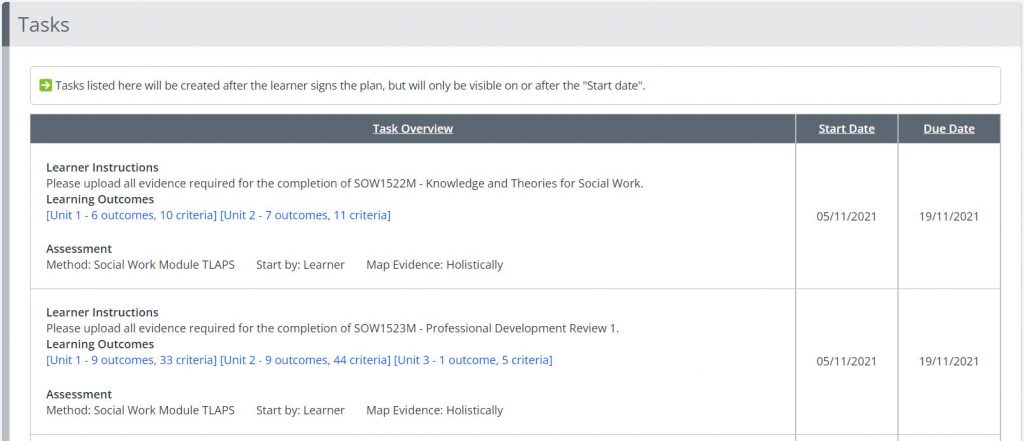
- Scroll down to the bottom of the webpage where you will find a Signatures box. Your name will be highlighted to show that you need to sign and accept the plan, to do this, tick the ‘Signed’ box next to your name, and then click the green Accept button.


- When you have accepted the plan, it will move from the Activity Plans area of your portfolio into your Assessments area, where each tasks will not be represented by an assessment, as displayed in the image below:
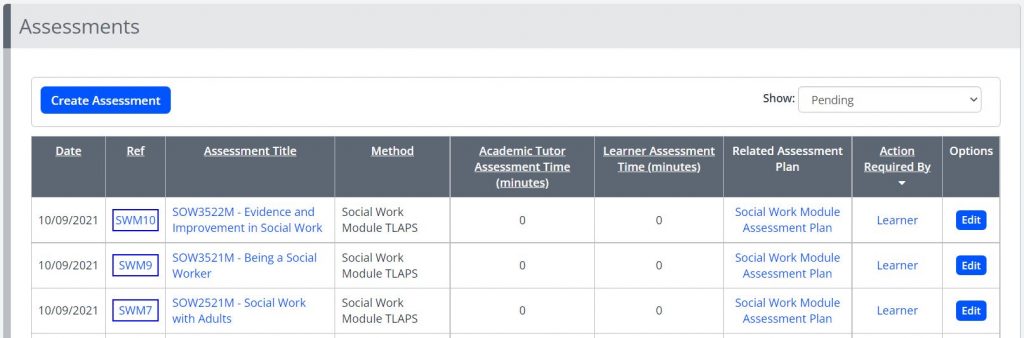
You can now begin providing evidence to these assessments and signing and saving for your tutor to then mark and provide feedback. When completing these assessments, you should not need to provide any criteria selection, unless instructed to do so by your tutor or assessor, as the assessment will have already been mapped to the relevant parts of your apprenticeship standard.