Accessing LinkedIn Learning
LinkedIn Learning can be accessed through a variety of devices. Below is a step-by-step guide on how to access the service depending on the device you own. Please note that if you are joining LinkedIn Learning for the first time it will ask you if you want to create a LinkedIn profile. This is completely optional. If you would like to add an account you can either use a personal account or start a new student one.
Laptop or desktop computer
Please follow the instructions below to gain access to Lynda.com by using a laptop or a desktop computer.
Quick Access
You can access the service via our single sign-on service. This will allow you to log into the service using your university credentials
- Visit http://lncn.ac/lillogin
- Login using your University Credentials (Your usual University email and password)
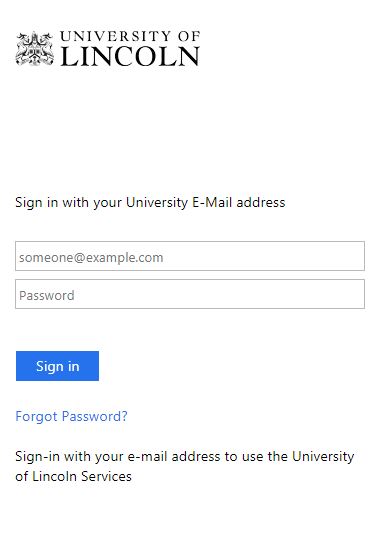
- You are now logged into LinkedIn Learning.
Login Through the LinkedIn Learning Website
You can access the service by logging into the LinkedIn Learning Website.
- Visit https://www.linkedin.com/learning/
- Click on the Sign in button on the top menu
- Click ‘Sign in with your organization account’
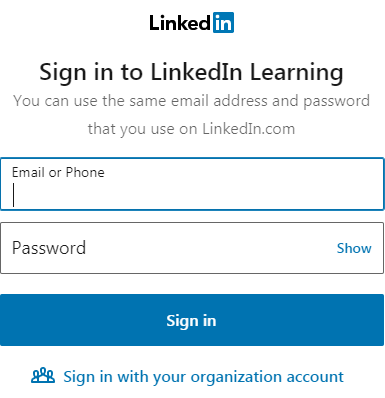
- Enter your Lincoln.ac.uk email address in the box provided.
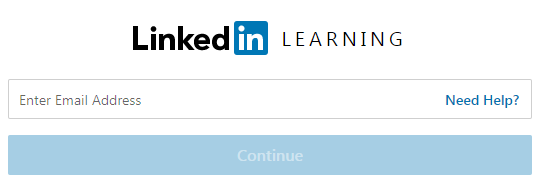
- You will now be taken to the University Single Sign-On page. Please enter your University Credentials (Email address and password)
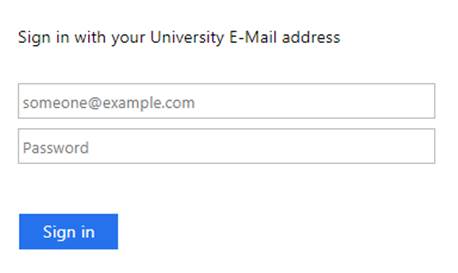
- You will now be signed into LinkedIn Learning and redirected to the home page
Logging in Via LinkedIn
If you have chosen to connect your LinkedIn account to your LinkedIn Learning account you will be able to access the service through the top menu bar. This will be accessible once your login to LinkedIn is complete.

Tablet or Smartphone Device
If you are using your Smartphone or Tablet you can download the app.
• iOS
• Android
Logging on using the App
The appearance of these steps will vary slightly from device to device. The process below was performed on an Apple iPad, but it should be similar for other mobile devices.
- Tap the ‘Sign in with your Organizational Portal’ button
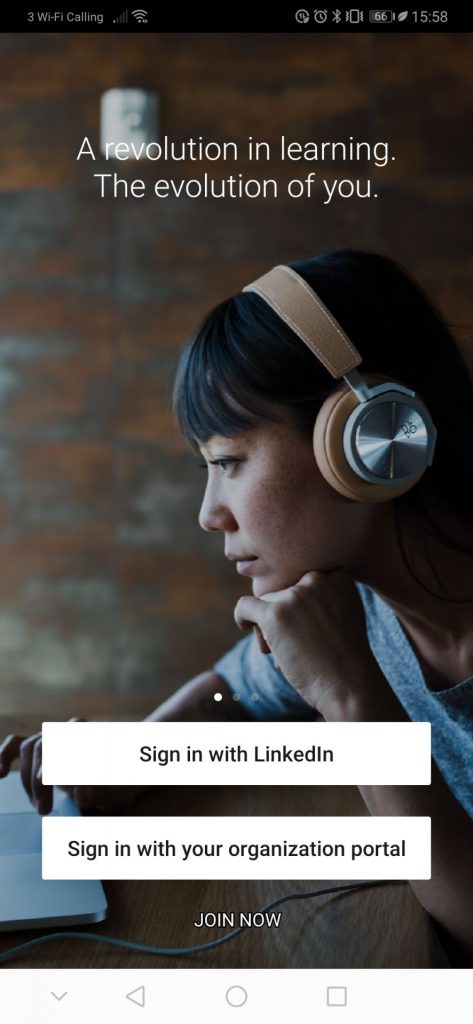
- Enter the organizations name ‘lincoln.ac.uk’ into the field provided.
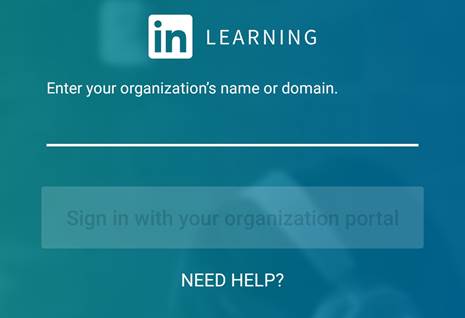
- You will now be taken to the University Login Page – Enter your University Credentials (Email address and Password)
- You will automatically be logged in. The app is now ready to use
First time logging in
The first time you log into LinkedIn learning you will be given two options. You will be given the option to join your LinkedIn profile or create one. This is entirely optional and can be unlinked at any time. Linking to your LinkedIn profile allows you use a wider range of features.
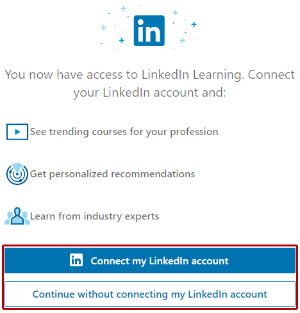
You will also be asked what skills you would like to develop. This will help LinkedIn Learning pull through relevant courses. You can alter these skills at any time.

Once you have completed these two options you will have access to LinkedIn Learning