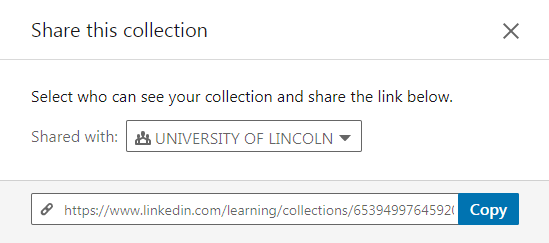Creating, Editing and sharing collections
LinkedIn Learning can create collections (playlists) to share with other people within the organisation. A collection is a group of videos or courses that have been collated together. If you would like to add your own content (videos, documents, links) to your collections, then you will need to be given curator access. please contact digitaleducation@lincoln.ac.uk to discuss a curator account.
Creating a collection
Please follow the instructions below to create a collection.
- Visit http://lncn.ac/lillogin and login using your University Credentials (your usual University email and password)
- Click your profile in the top right-hand corner followed by the collections element in the drop down menu.
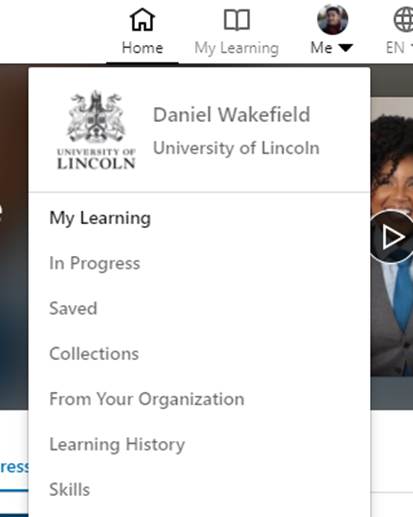
- This will take you through to the collections home screen. Click ‘Create New Collection’
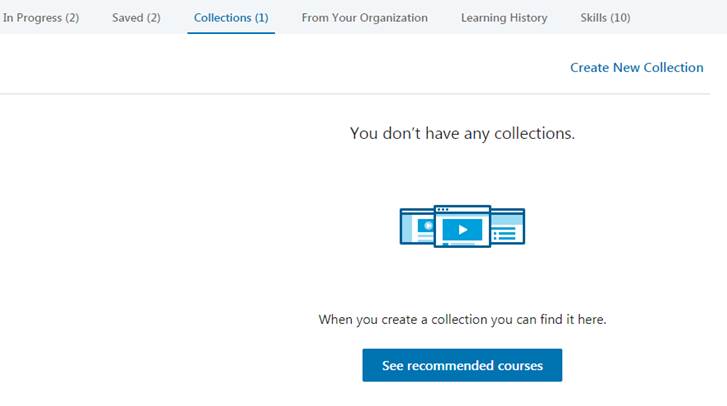
- Add a title and description to your collection. Once this is completed click the ‘save’ button.
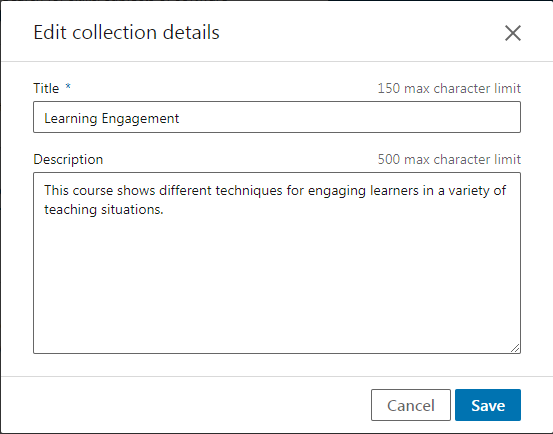
Adding content to a collection
Adding a course to a collection
To add a full course to a collection please follow the instructions below
- Find the course you would like to add by searching for a title or topic
- Once you have found the course you would like to add, click the ‘More’ button and click ’add to collection.
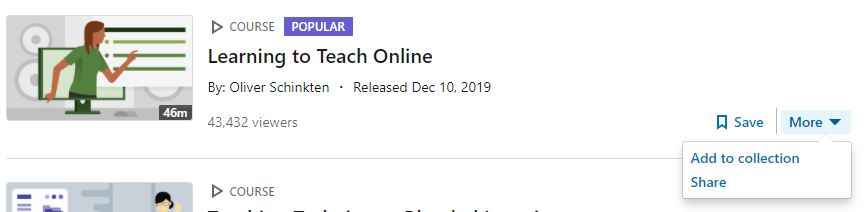
- Click the ‘+Add’ button to add the entire course to the collection and complete the selection by clicking ‘Done’
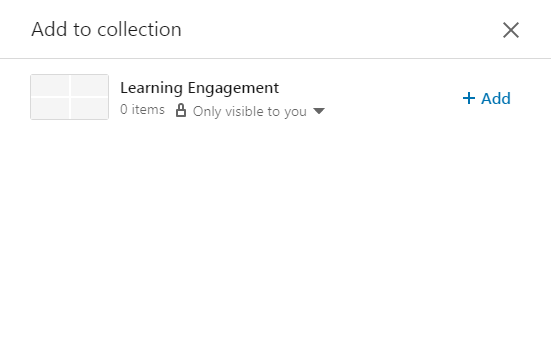
Adding a video to a collection
Individual videos can be added to a collection to make a more personalised playlist. Please follow the instructions below to add a video to a collection.
- Find a video that you would like to add to a collection by either searching or finding a section (video) inside of a course.
- In the top left-hand side of the video click contents, find the video you would like to add and click the book mark icon. This will then save the course to your profile.
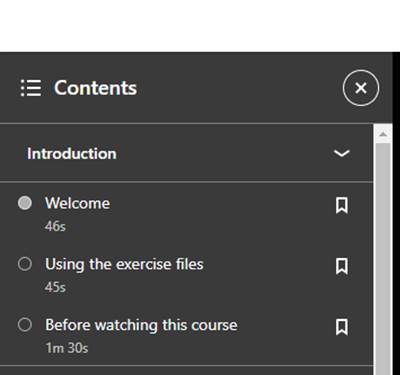
- Click ‘My Learning’ on the main menu and then click the tab marked ‘saved’.
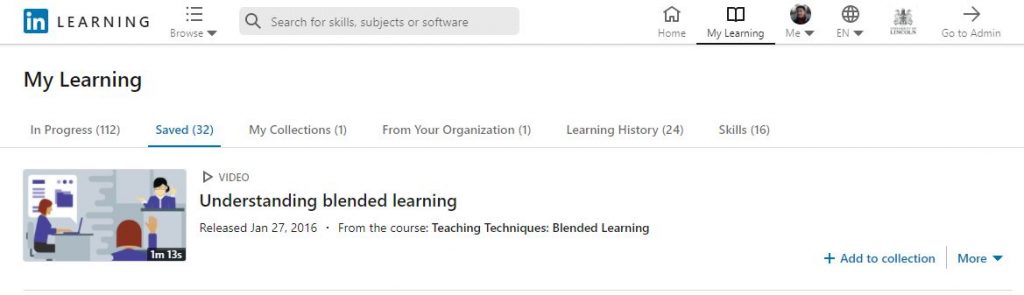
- Click ‘Add to collection’
- Click the ‘+Add’ button to add the entire course to the collection and complete the selection by clicking ‘Done’
Editing a collection
- Click your profile in the top right-hand corner followed by the collections element in the drop down menu.
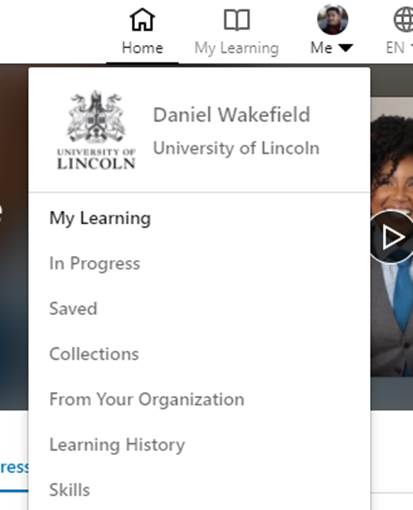
- If you want to edit the name and description click the edit button. If you would like to edit the videos in your collection click on the collection you would like to alter from the list provided.
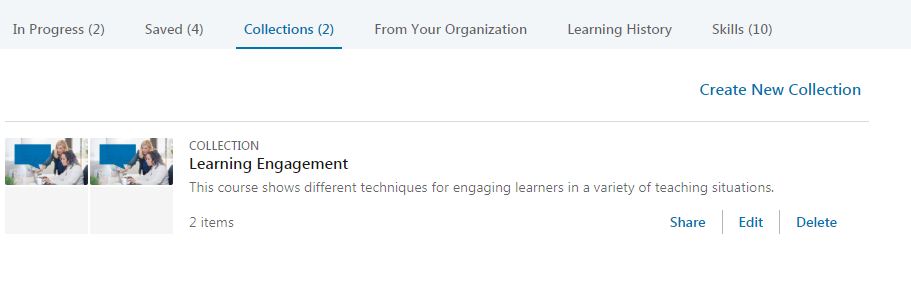
- Once inside of the collection you can delete a video or a course by clicking the ‘x’ in the top right-hand corner.
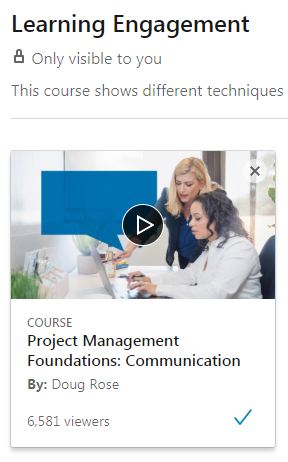
Sharing your collection
Collections can be shared with anyone who has access to LinkedIn Learning. Follow the instructions below to share the collection with other staff and students.
- Click your profile in the top right-hand corner followed by the ‘collections’ element in the drop down menu.
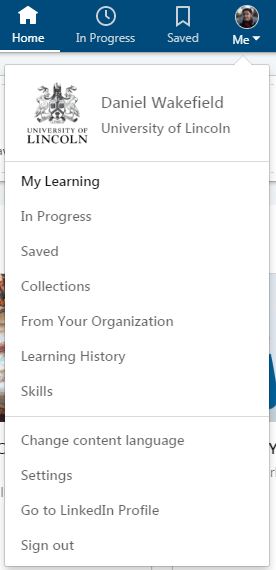
- Find the name of the collection you would like to share. Click the share button in the bottom right hand corner.
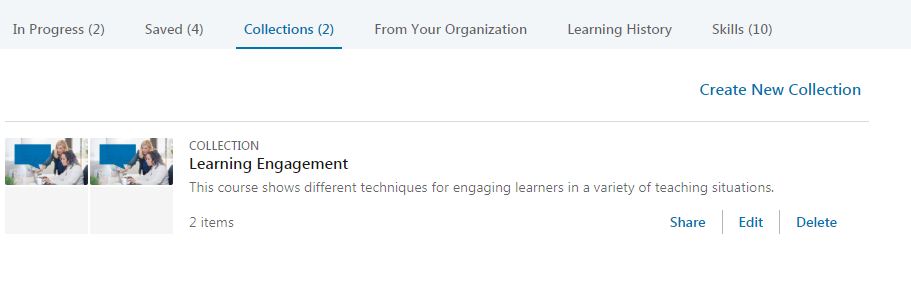
- This will bring up the sharing menu. Automatically the collection is only visible to yourself. You can choose the level of visibility. Either only visible to you, the University of Lincoln or All LinkedIn members. If you are sharing with students or other staff we recommend using the ‘University of Lincoln’ setting.
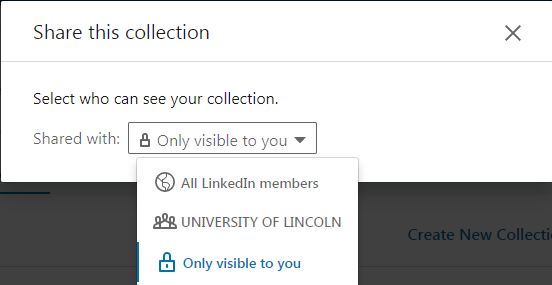
- Once you have chosen your visibility level you will be given a link which you can share with others
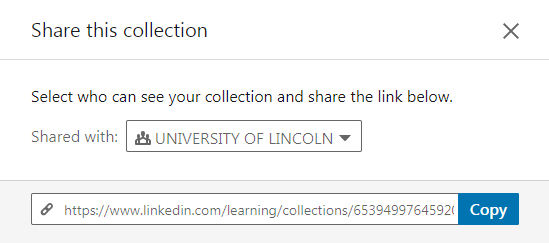
Tips
• You can change the visibility of your collection at any point.
If you choose to share your collection with all LinkedIn members your collection will be able to be searched. Sharing your collection with All LinkedIn members will give you two sharable links. One for the University of Lincoln and one for learners outside the organisation.