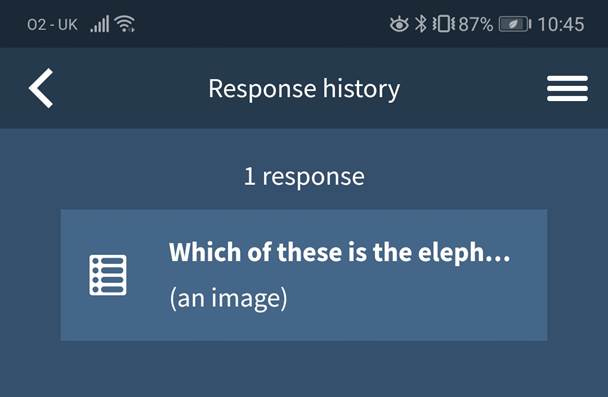Responding using your participant account
This helpsheet shows you how to respond to Poll Everywhere polls using your participant account.
What is a participant account?
Some tutors will want to associate your name, email, or student ID with the responses you submit to polls in order to give a grade, assign class participation points, or just to see how you’re doing. In order to participate, you’ll first need to register with that individual instructor. The instructor will send you a registration link or ask you to register during their lesson. While you will have one Poll Everywhere login and password, you will have to register one-by-one with each instructor that requires registration.
For further guidance on registration, please see the help sheet Creating your participant account.
Responding using your participant account on the web
- Visit PollEv.com/ on your desktop device web browser
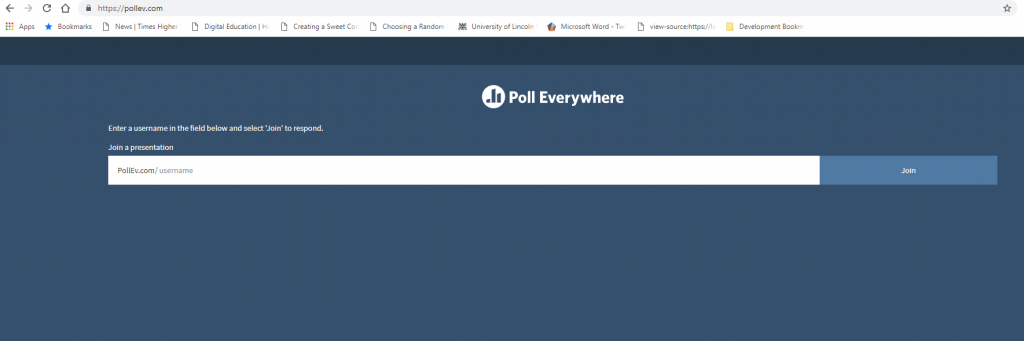
- Click the mobile menu button to the right of the screen.

- Click ‘Log in or Sign up’ on the menu
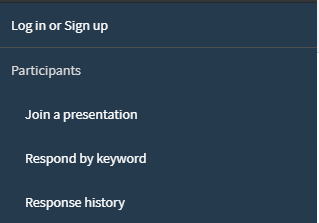
- Login using your student email address and password. You may be directed to the University of Lincoln login page.
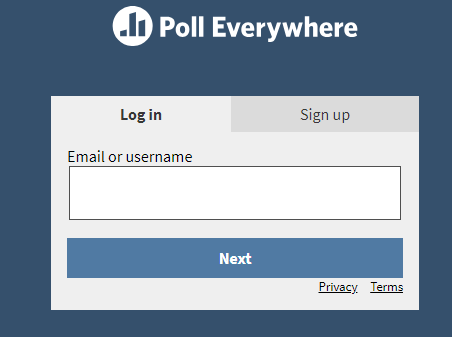
- You will be redirected back to the main screen where you can enter the username of your tutor. This should have been provided to you in advance or you may be given it in the session. Enter the username and click ‘join’.
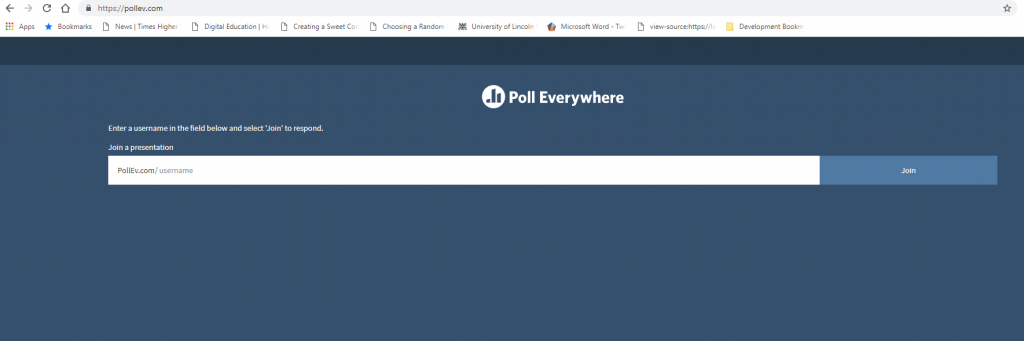
- Respond to the poll questions in the usual way. As a new question is asked, it will appear on your screen in real time.
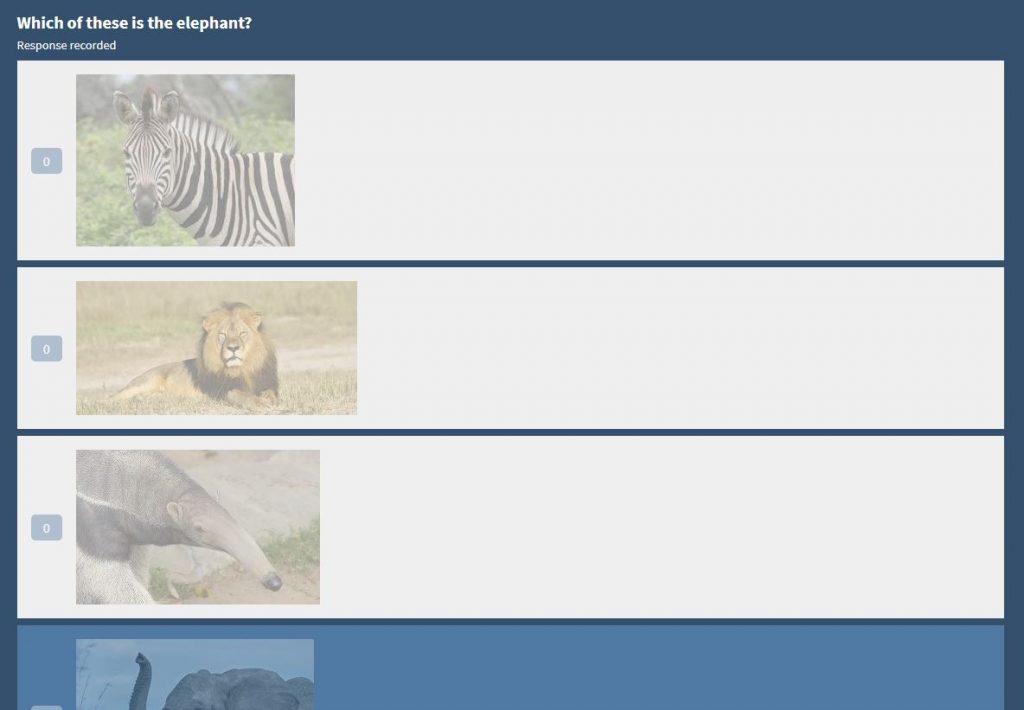
- You can use the mobile menu to access your response history and to choose a different tutor’s poll questions to answer. Click the mobile menu button.

- Choose the ‘Join a presentation’ option to be taken back to the screen where you can enter a username (see step 5).
- If you wish to see your participant history click ‘Response history’. This will show all your responses from across a range of different polls.

Responding using your participant account on the Poll Everywhere app
- Download the Poll Everywhere app to your phone or tablet. Details can be found in help sheet What is Poll Everywhere?
- Open the Poll Everywhere app on your device
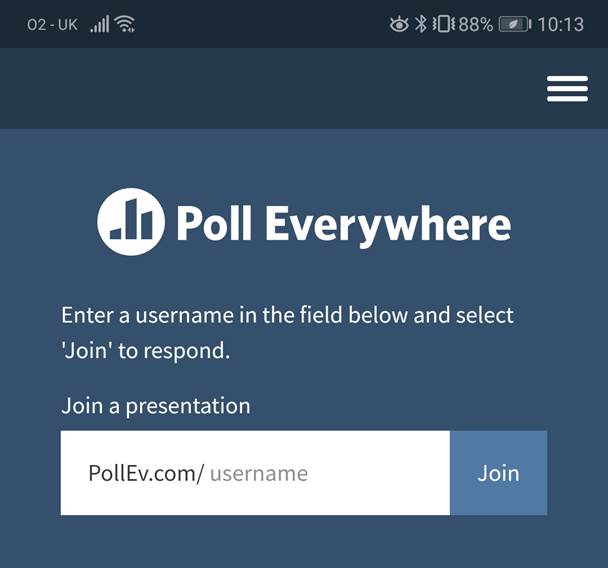
- Tap the mobile menu button to bring up the settings menu.
- Tap the ‘Log in or Sign up’ button on the menu
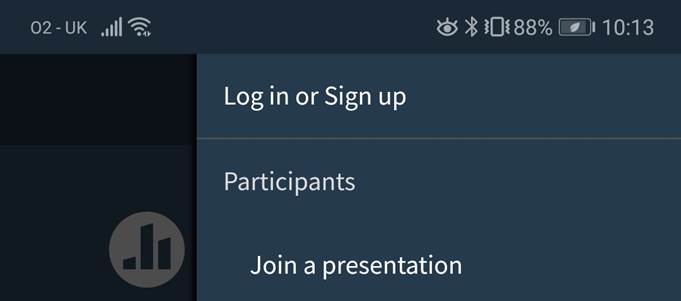
- Login using your student email address and password. You may be redirected to the University of Lincoln login page.
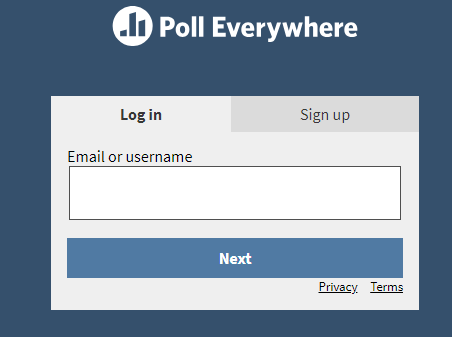
- You will be re-directed to the front page of the app, where you need to enter the URL of your tutor to access their polls. This should have been provided to you in advance of the session or in the session itself. Enter the ID into the box and tap ‘join’.
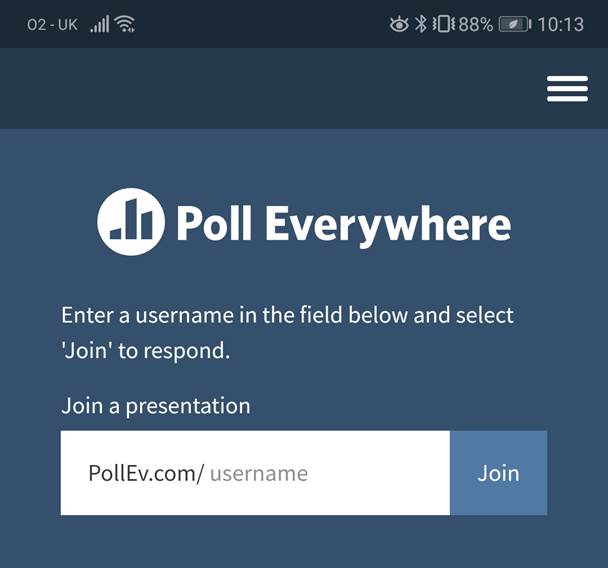
- Before you start responding to the poll, check that you are logged in. You will know that you are logged in as you will see your student name at the top of the app screen.
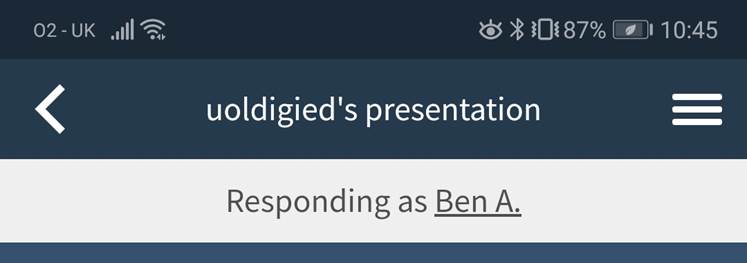
- Respond to the poll in the usual way by choosing your response and submitting it. The polls will update for you as you complete each response your tutor will update the app with the next question.
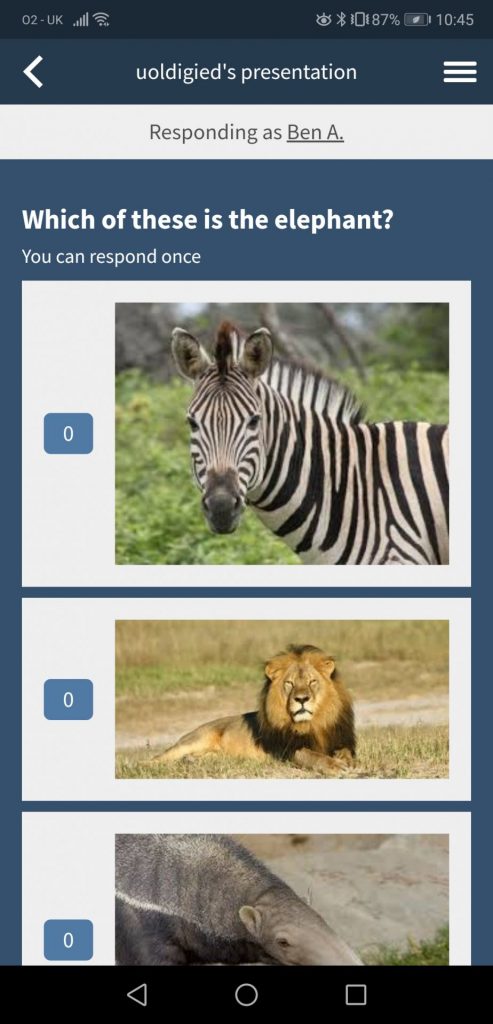
- While you are logged into your account, you are able to track your responses to all poll questions and complete other tasks by accessing the mobile menu again

- Tapping ‘Join a Presentation’ will allow you to change the tutor to whom you are replying. This is useful if you need to use Poll Everywhere in a different classroom setting.
- Tapping the ‘response history’ will load you list of recent responses

- On this ‘Response History’ page you can see all the polls you have previously responded to.