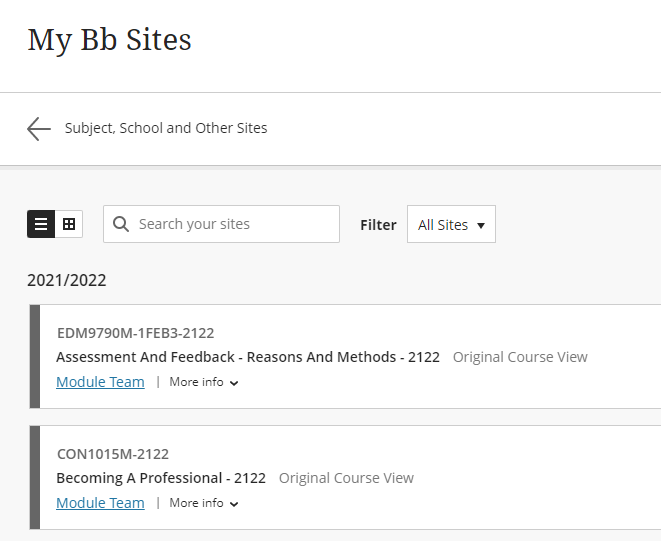Searching and Accessing Courses on Blackboard Ultra
This guide details how to login and access your courses on Blackboard using the My Bb Sites page.
- Visit https://blackboard.lincoln.ac.uk and login using your student email address and password. You may be asked to use multi-factor authentication.
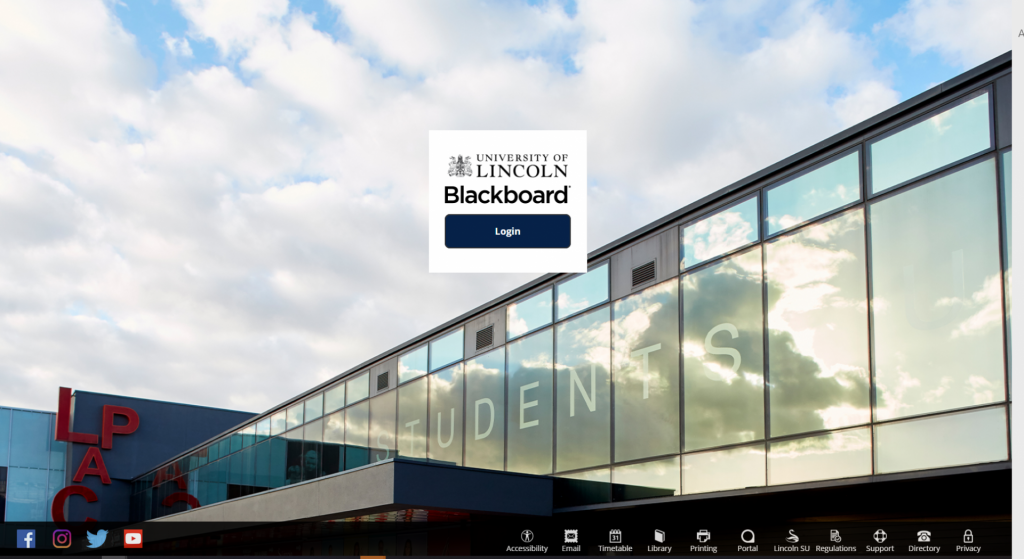
- Once you have logged in you will be directed to the My University page on Blackboard. This page features a range of useful content to support you with your studies, including a student notices banner, and useful content from Careers Department, Wellbeing Team and Student Services.
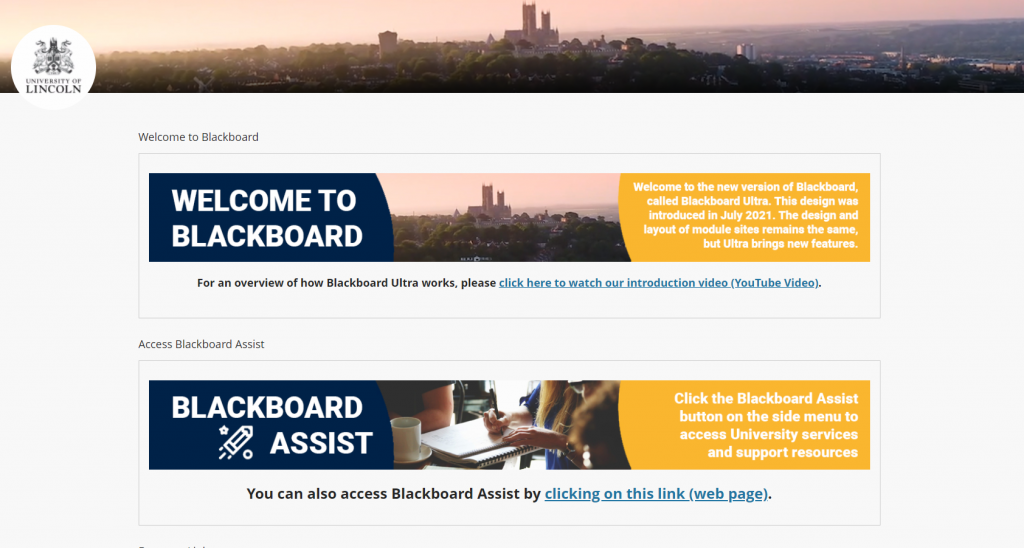
- To access your Blackboard module sites, click ‘My Bb Sites’ on the side menu.
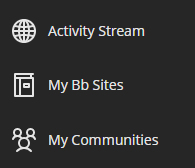
- The My Bb Sites page, shows all the module sites on which you have been enrolled.
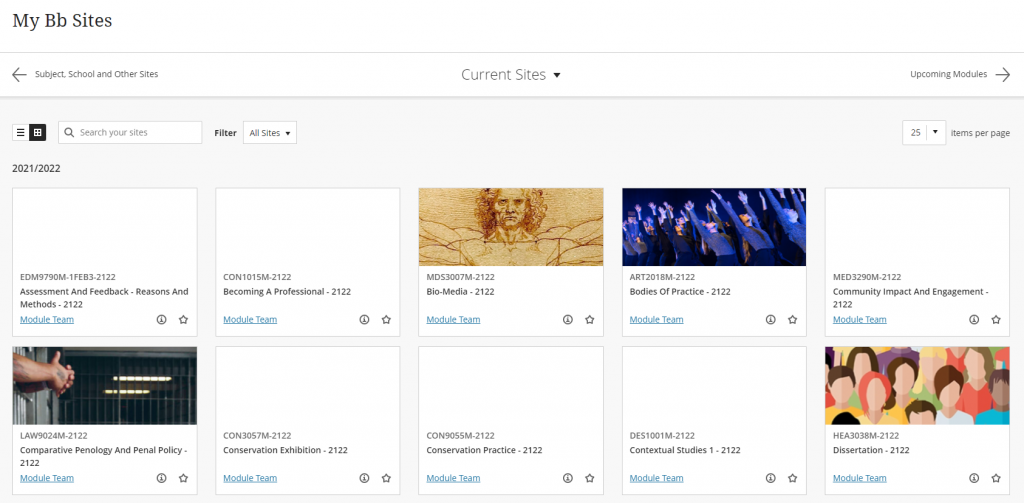
- The easiest way to find your site, is to search for it in the ‘Search Your Sites Box’. Enter the module code and the site should appear in the search results.
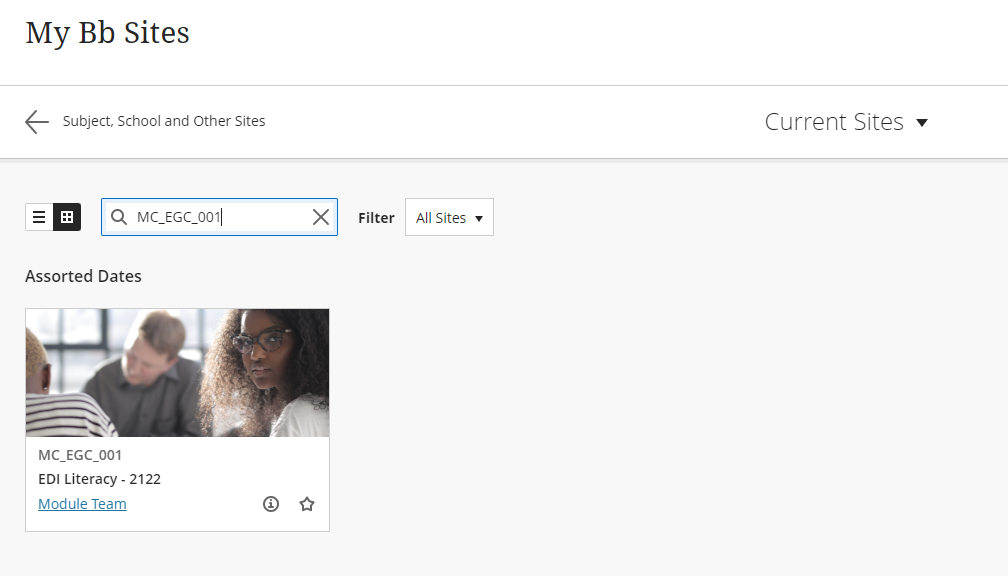
- To access the site, click the title or the image.
- You can also access different types of site from the dropdown menu at the top of the ‘My Bb Sites’ page. This includes school, subject and specialist sites.
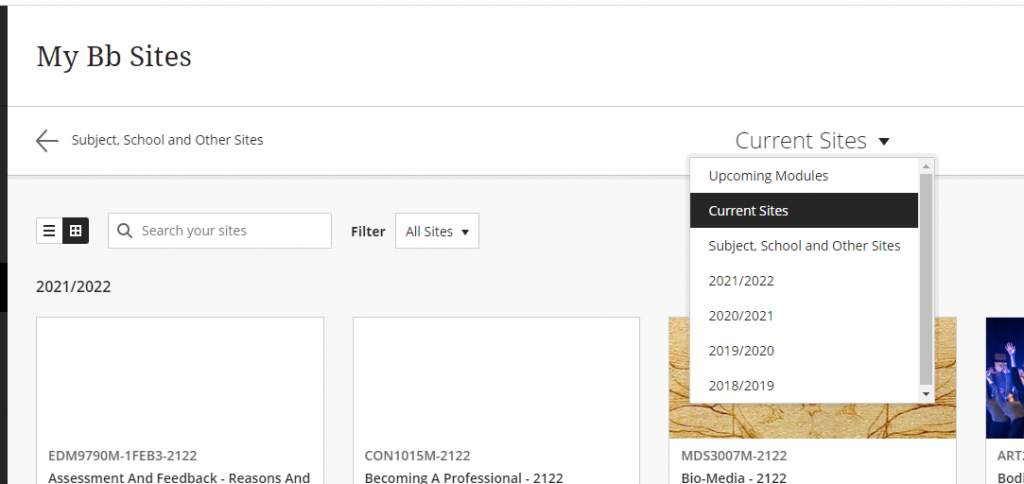
- You can also switch from a visual to list view, if you prefer. Do this by clicking the menu list icon, top right.