Discussion boards: Threads and posts
On Blackboard, students can have the thoughtful discussions that take place in the traditional classroom, but with the advantages of asynchronous communication. Discussion Boards consist of multiple Forums within which participants will start new threads and make their posts. This guide details how to create and view threads and reply and edit posts.
Creating a thread
A thread can be understood as the ‘thread of a conversation. Threads sit within Forums.
- To create a Thread, click on the Discussion Board item in the site menu (if available)
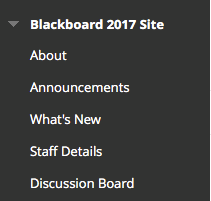
- You will see a list of Forums. Click on a Forum title.
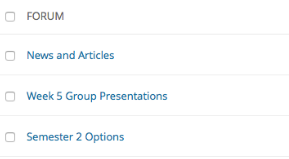
- A list of existing Threads will display.

- Click the Create Thread button.
- Enter a subject and message. Text, images and hyperlinks can be included.

- If anonymous posts have been allowed. Check the Post Message as Anonymous box.

- Click Submit to post.
Viewing Threads and Posts
Posts are contained within the conversation threads. To view threads and posts created by others:
- Click on Discussion Board on the Site Menu.
- Click on a Forum title.
- Click on a Thread title to see the initial post and replies. The initial post is at the top of the screen.

- Click OK to return to the Forum.
Replying to a Post
To reply to a post from a classmate or the lecturer:
- Click on Discussion Board in the Site Menu.
- Click on a Forum title.
- Click on a Thread title.
- Hover the cursor over a post to display the action buttons. (Actions available will depend on the Forum settings.)
- Click Reply or click Quote to include a quote from the post.

- Enter a message. Text, images and hyperlinks can be included.
- Click Submit.
Setting a Flag
You can mark a post as important by Setting a Flag.
- Click on Discussion Board in the Site Menu.
- Click on a Forum title.
- Click on a Thread title.
- Click on the small flag icon.
- A flag will be displayed in the Thread menu.

Marking a Post as Unread
You may wish to mark a post as Unread in order to mark it for re-reading. To do this:
- Click on Discussion Board in the Site Menu.
- Click on a Forum title.
- Click on a Thread title.
- Click on the small grey circle icon.

The Thread title will be bold in the Thread menu and the number of unread posts will increase.
Viewing Posts in one Screen
The ‘Collect’ function displays multiple posts on a single screen for ease of viewing and/or printing. To do this:
- Click on Discussion Board in the Site Menu.
- Click on a Forum title.
- Click on a Thread title.
- Select specific posts or all posts and click Message Actions.
- Select Collect.
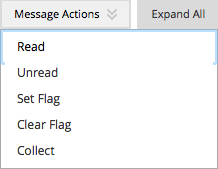
- The posts will be displayed in a single screen. To print click Print Preview.
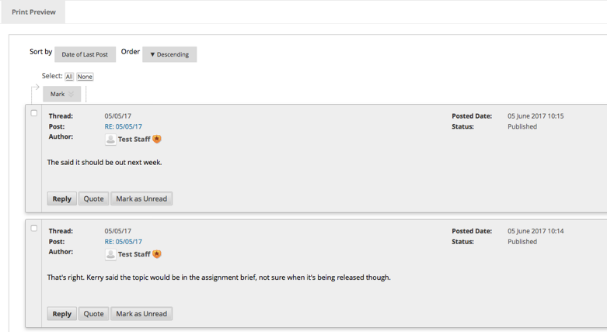
- Click OK to return to the thread.